As part of your Postbox purchase, you receive "70 Email Templates Every Business Needs," templates that you can use or customize.
Adding Custom Responses
Open a new Compose window, then click on the "Responses" button in the toolbar. (If you haven't added the button yet, right-click the toolbar and select "Customize...," then drag and drop the Responses button to the desired location in your toolbar.)
In the pop-up menu that displays, select Custom Responses...
Here you will see the responses panel with all of the custom responses.
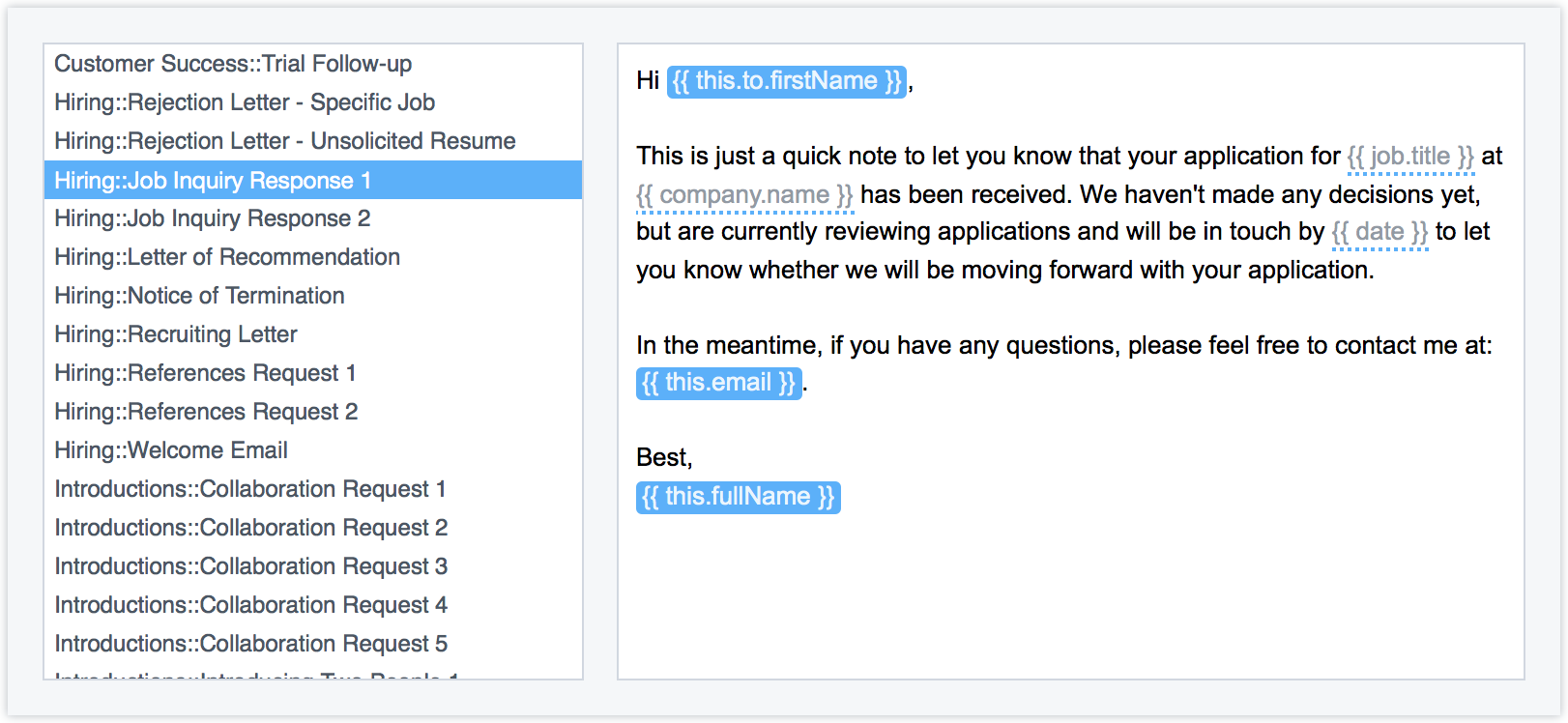
Browse through the responses, then click the Add button and give your response a name.
Postbox supports nested menus, so if you wanted a top-level menu of "Introductions" with three sub-entries, you would label as follows:
- Introductions::entry 1
- Introductions::entry 2
- Introductions::entry 3
Editing a Response
To edit a response, click the Responses toolbar button, and then select "Edit..." from the popup menu.
Using Responses in Templates
Of course, you can copy the HTML from a response and use that in a Template as well!
Additional Resources