Postbox's Quick Bar is like Spotlight search in macOS, but for mail actions. In the main window, the Quick Bar can be used for common actions such as:
- Add Topic (keyboard shortcut: t)
- Quick Move (keyboard shortcut: v)
- Quick Switch to a different folder (keyboard shortcut: g)
- Quick Copy (keyboard shortcut: c)
- Add Gmail Label (keyboard shortcut: l)
- Quick Post (keyboard shortcut: q)
In the Compose window, the Quick Bar lets you quickly add a signature, a canned response, or a topic (tag) during message composition.
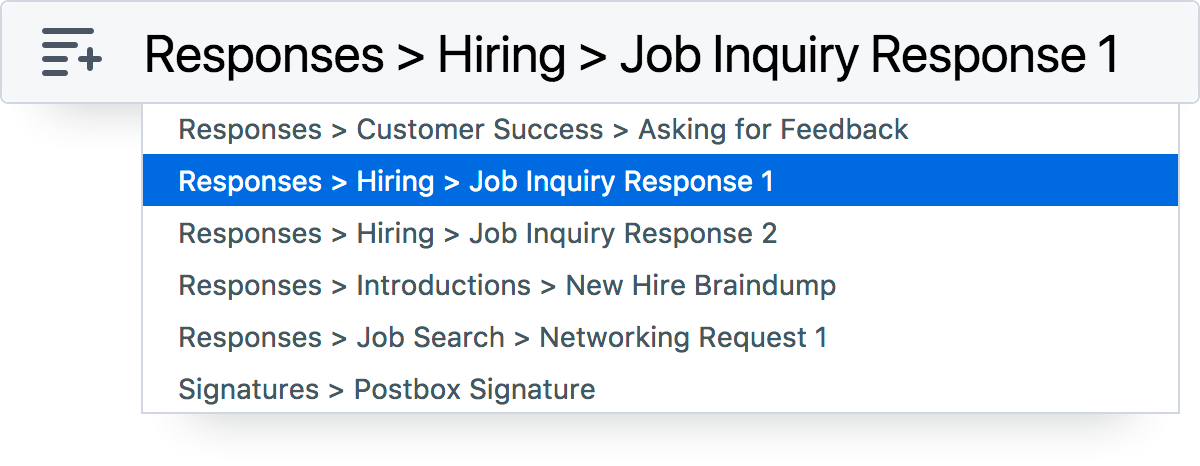
To Use the Quick Bar for a Signature, Response or Topic
- When you’re writing a message in the Compose window, type command-L (macOS) or ctrl-L (Windows) — the Quick Bar dialog opens.
- Start typing the name of the signature, response or topic you want — matching items appear as you type. To make it easy to get your hands on the thing you want, Postbox tells you whether each item is a signature, response, topic, or URL. This lets you use the same name for different things, which can be handy as a way of keeping track of related items.
- If what you want isn’t already selected, select it now with your mouse, or use your up/down arrow keys.
- Hit enter on your keyboard to insert the selected signature or response or tag the message with the selected topic.
To Use the Quick Bar for Inserting a URL
- When you’re writing a message in the Compose window, type command-L (macOS) or ctrl-L (Windows) — the Quick Bar dialog opens.
- Postbox can locate a URL in your Sent folder in a few different ways. You can start typing:
• part of the URL, such as the domain name, for example.
• the name of the person to whom you’ve previously sent the URL.
• text from a message that also contained the URL. - Once you see the URL you want, select it now with your mouse, or using your up/down arrow keys.
- Hit enter on your keyboard to insert the selected URL.
Notes
You can also open the Quick Bar for URLs by simply typing "HTTP:" or "HTTPS:" in a message. If you’d rather it didn’t, go to Postbox (macOS)/Tools (Windows) > Preferences/Options > Composition > Typing and uncheck Enable URL Autocomplete.
The Quick Bar is a feature of the Compose window, so it’s not available during Quick Reply.
The Quick Bar is not supported in Code mode.