As part of your Postbox purchase, you have access to "25 Beautifully Designed Signatures" built right into Postbox!
Adding Custom Signatures
First, open a new Compose window, then click on the "Signatures" button in the toolbar. (If you haven't added the button yet, right-click the toolbar and select "Customize...," then drag and drop the Signatures button to the desired location in your toolbar.)
In the pop-up menu that displays, select Custom Signatures...
Here you will see the signatures panel with all of the custom signatures.
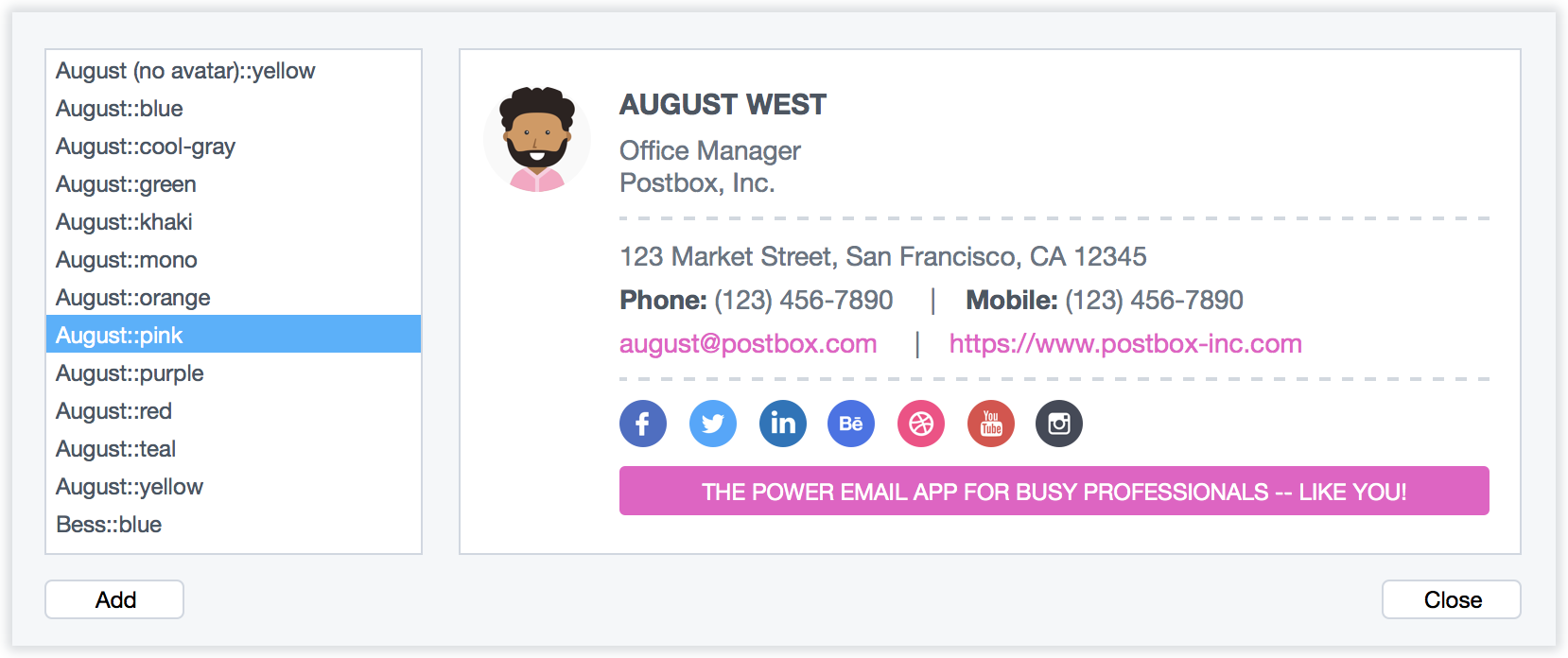
Browse through the Signatures, then click the Add button and give your new signature a name.
Postbox supports nested menus, so if you wanted a top-level menu of "Work Signature" with three sub-entries, you would label as follows:
- Work Signature::entry 1
- Work Signature::entry 2
- Work Signature::entry 3
Editing a Signature
To edit a signature, click the Signatures toolbar button, and then select "Edit Signatures..." from the popup menu.
Additional Resources