Overview
You can create events in the macOS Calendar app from dates detected in messages. When clicking on a date, a new event will be created with the message subject as the event title. Here's how to get this set up:
1) Enable Calendar App in macOS
Permission must be given to Postbox to use the macOS Calendar app. If you are unable to automatically add dates to the Calendar app from Postbox:
- Open System Preferences > Security & Privacy > Privacy.
- Within the panel on the left, scroll to the Calendars application and select it.
- Within the apps panel on the right, scroll to Postbox and make sure that it is selected.
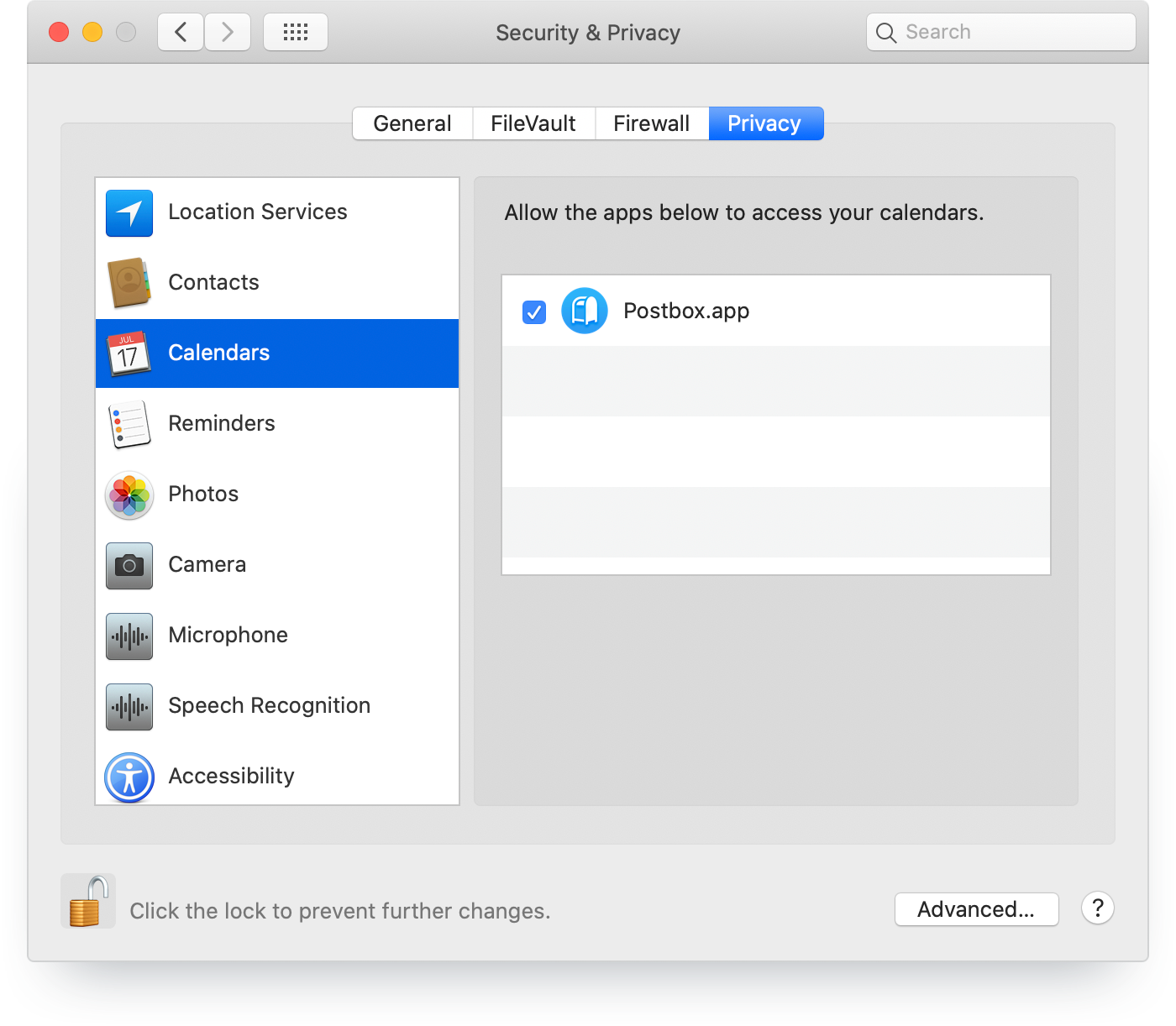
If you do not see Postbox listed in System Preferences > Security & Privacy > Privacy > Calendars you may need to reset your app permissions. Open the Terminal app from your Applications / Utilities folder and paste the following in, then press the return key:
tccutil reset All
2) Enable Date Detection in Postbox
In Postbox make sure this setting is enabled:
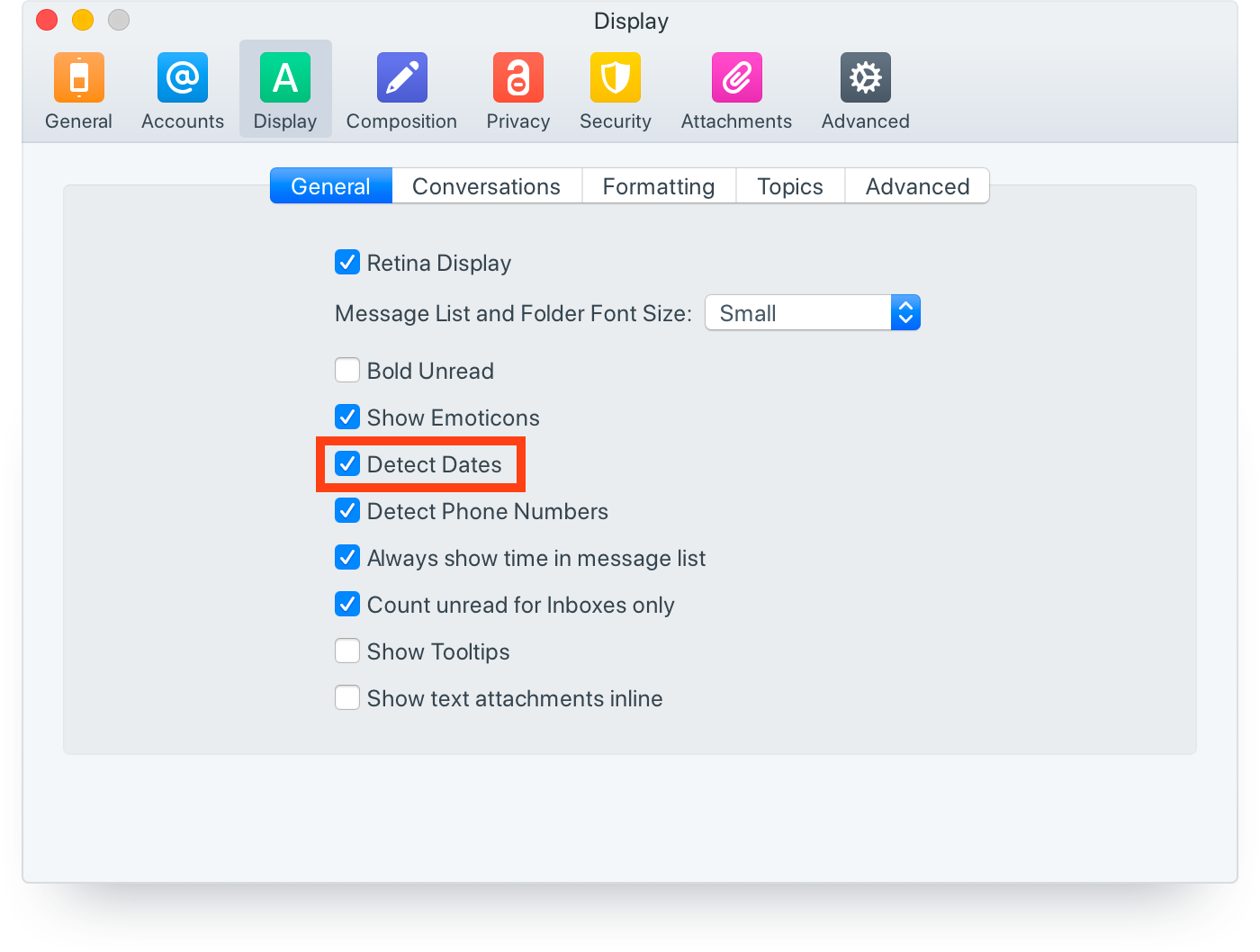
3) Click a Date
In Postbox, find a message that contains a date, then click on the date. At this time, macOS will ask you to authorize Postbox for use with Calendar.app. Go ahead and authorize, then check System Preferences > Security & Privacy > Privacy to make sure everything is set up properly.