In order to use your ProtonMail account with Postbox, you need to have the ProtonMail Bridge app installed on your system:
- Login to your ProtonMail account using a web browser.
- Click Settings in the toolbar, then IMAP/SMTP in the left sidebar.
- Download and install the ProtonMail Bridge app.
- Configure your account in the ProtonMail Bridge app, then click your account name to expand the row, then click Mailbox configuration.
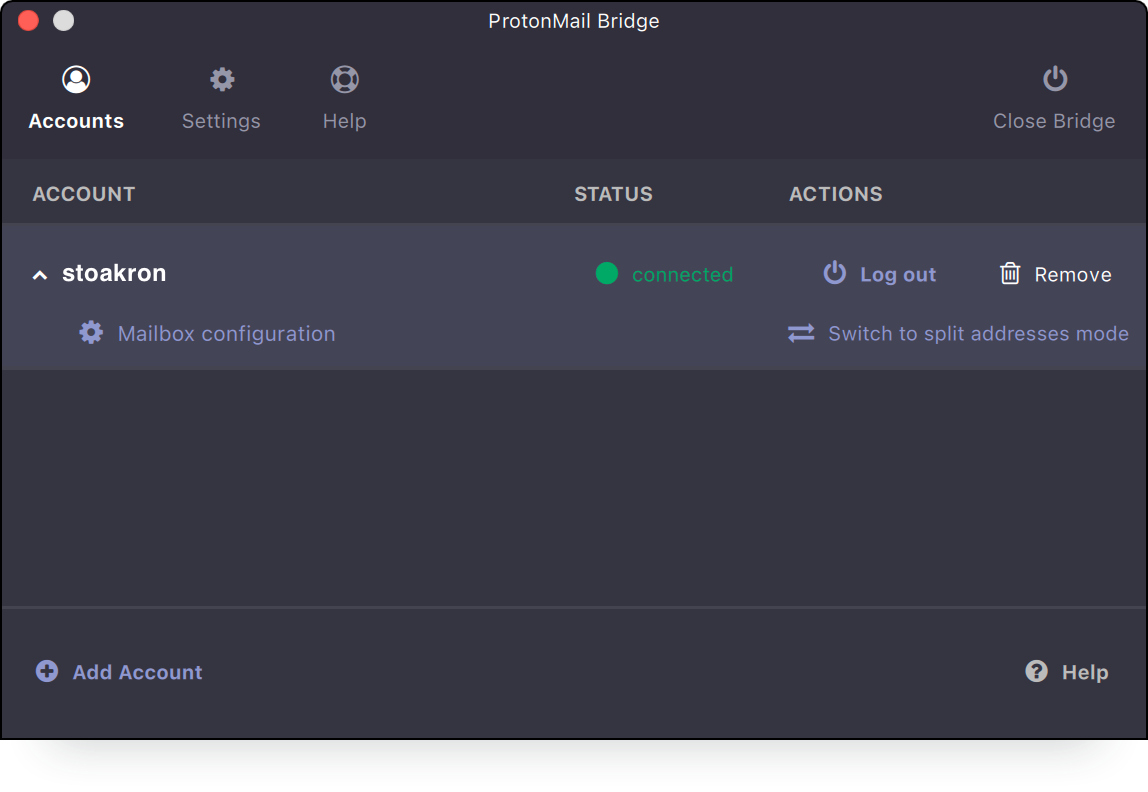
- A window will open showing you the settings to use in Postbox, including your password. Keep this window open while you set your account up in Postbox.
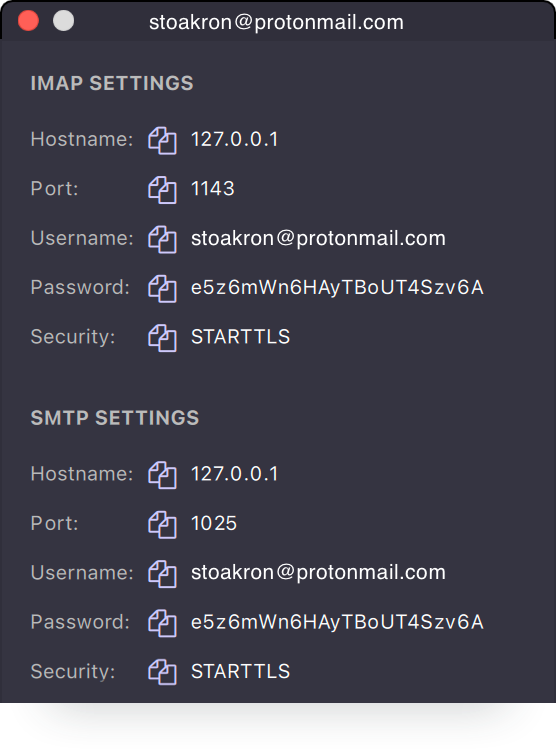
In Postbox, navigate to the File menu and select New > Mail Account. Provide your ProtonMail email and password generated by the ProtonMail Bridge app.
Next, copy the Mailbox Configuration settings to the new account setup window:
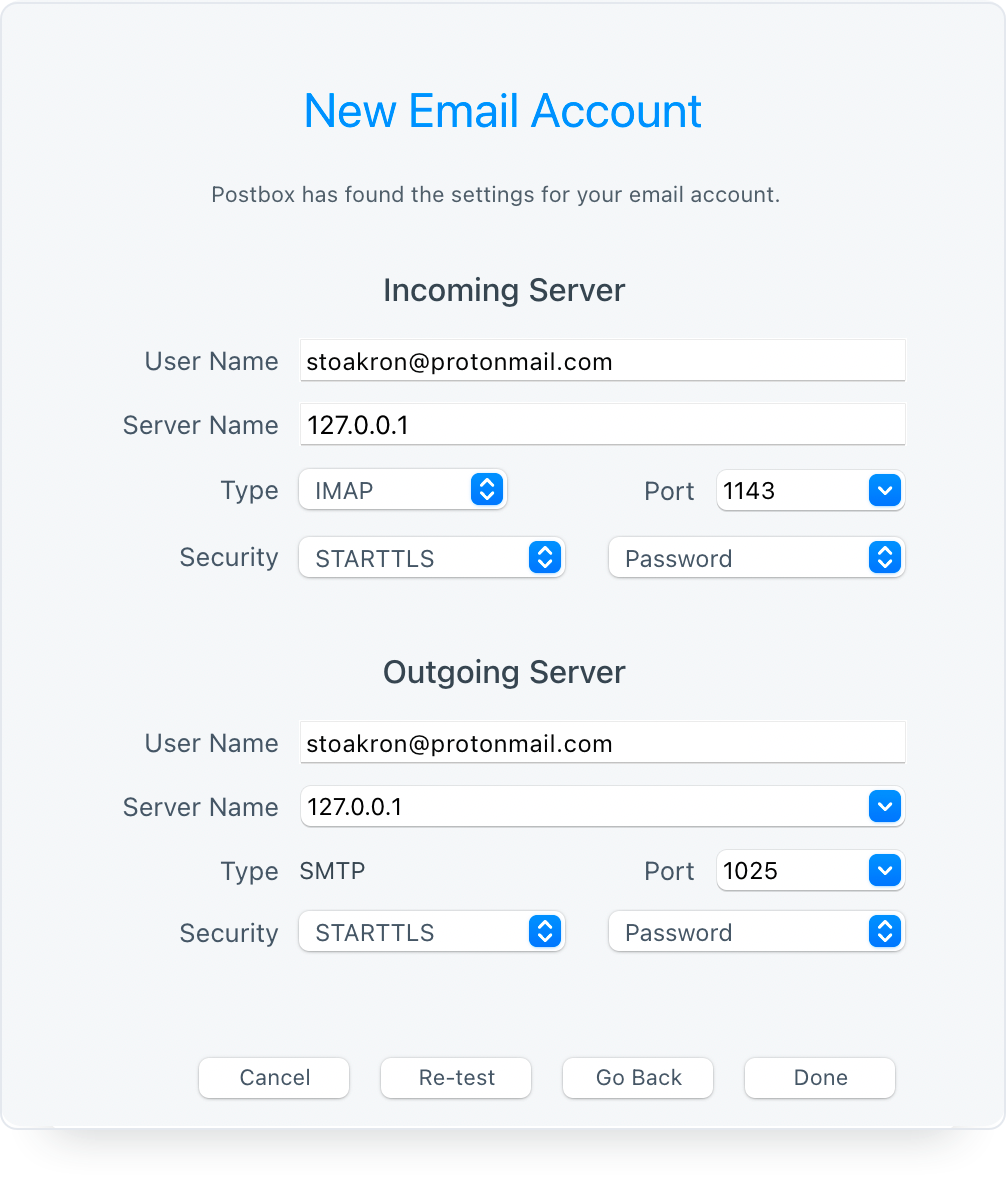
IMPORTANT: Your particular settings may be different than demonstrated above. We provide these screenshots for illustrative purposes, but your settings will be unique to your account.
You will be asked to confirm a security exception for port 1143 on 127.0.0.1. This is your localhost, which means that the certificate that we provide must be self-signed and therefore not trusted by default in Postbox. Click the Confirm Security Exception button in the lower-left corner.
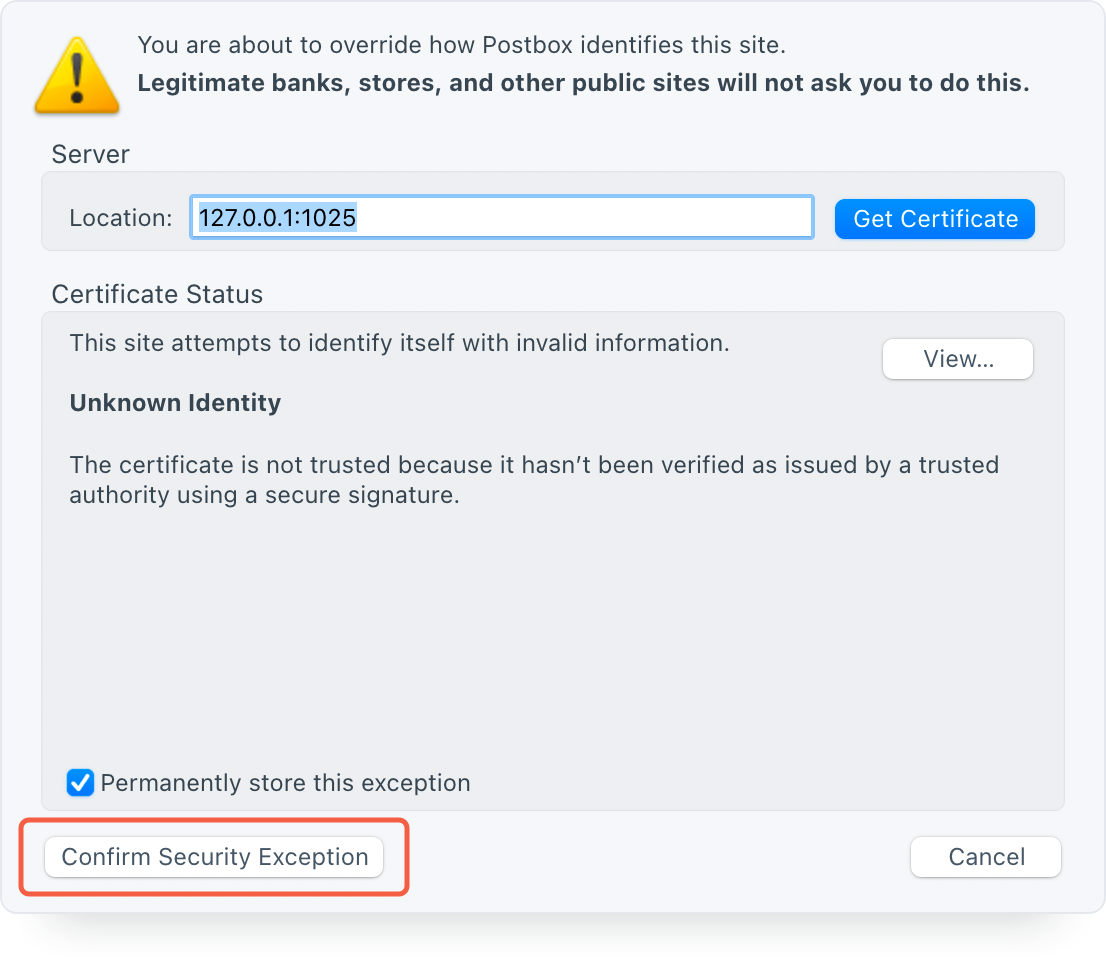
If you are having login issues, you can find the solutions to the most common login problems on the following page:
https://protonmail.com/support/knowledge-base/common-login-problems/
If you need assistance setting-up a custom domain, please visit this page:
https://protonmail.com/support/categories/custom-domains/
For help with the ProtonMail Bridge and Import/Export apps, please visit:
https://protonmail.com/support/categories/bridge/
https://protonmail.com/support/categories/import-export/
For Professional or Visionary accounts, the Frequently Asked Questions can be found here:
https://protonmail.com/support/knowledge-base/faq-professional-plan/
Troubleshooting
Kindly note that the Bridge does not currently fully support creating and managing folders from within email clients. Please create your folders within the web application.