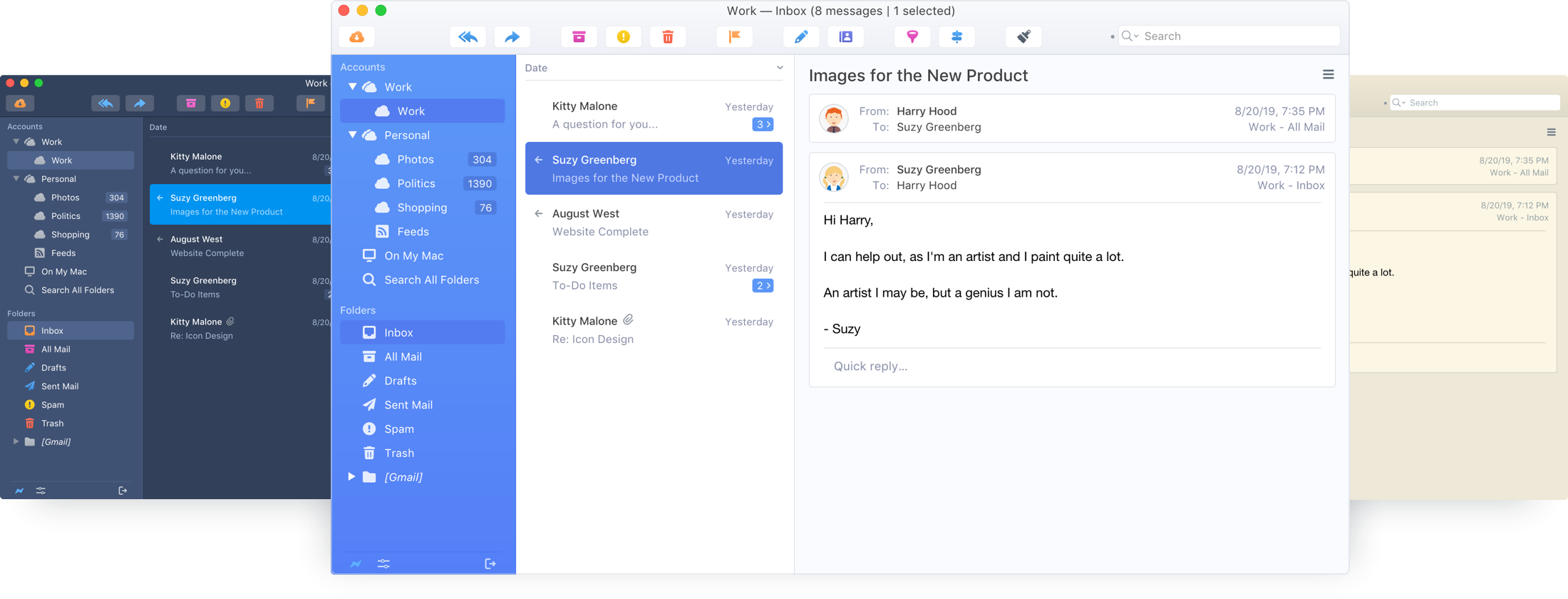
Overview
Postbox includes "Default Light" and "Default Dark" themes. To switch themes, use the Theme toolbar button or navigate to Preferences | Options > Display > Themes to select a theme.
The "Default" selection will dynamically switch between your preferences for "System Light" and "System Dark" themes. If you select "Default," please note that you will need to restart Postbox so that it can read the theme preferences from the OS at startup.
Importing Themes
To import a theme, in the Themes preferences panel click the Import button, then browse to the location of your .json theme file on disk.
Our Classic Theme Pack is available for you to download and import, or you can visit our Theme Store for more themes.
Theme Editor
Postbox allows you to create, modify, delete, import/export themes, or change any color in the UI.
Want to make the text darker in your favorite theme? No problem! Want to create a theme with your school colors? Now you can!
Postbox Themes can be found in Preferences | Options > Display > Themes tab.
IMPORTANT NOTES
- WARNING: This feature is for advanced users only. We are exposing the internals of our theme engine and it's imperative that you not make mistakes when editing the CSS!
- This feature supports the modification of colors only. Other elements such as font sizes, positioning, margins, background images, etc. are not supported.
- Only HEX and RGB/RGBA color codes are supported.
Creating or Modifying a Theme
In the Themes preference panel, you can create new themes by clicking the New button. The "Default Light" template will pre-populate the editor window, and from here you can customize the colors to your liking.
Click the Apply button to see your changes in real-time.
Additional Details:
- Themes are structured as CSS, so some knowledge of CSS and HEX/RBG color codes is required.
- Each theme has a light or dark "base" which determines the icon sets used and whether reverse translucency will be applied to text when using a dark mode theme.
- Each theme has a sidebar option to display color or monochrome (white) icons, with the latter looking better when darker sidebar backgrounds are used.
Exporting Themes
To export one or more themes, in the Themes preferences panel select or command/control-select the desired themes, then click the Export button. A file will be saved to the select location in .json format.
Implementation Notes and Limitations
- Dark Mode themes are not supported when Postbox is set to compose in Plain Text. This is because plain text emails do not have HTML stylesheets that we can apply reverse luminance on in the Compose window.
- Postbox implements a "true" dark theme across the preview panes, message composition window, and address book. If you are using a dark theme, you cannot compose messages with a white background. If you desire a white background, we recommend using a light theme.
- You should not switch themes while you're composing messages, as the current theme has already been loaded into the composition window. If you catch yourself doing this, simply save the message as a draft, then reopen the message and it will pick up the current theme.
- When using a dark theme, the composition window will display light text on a dark background. However, the light text that appears is simply a transformation we temporarily perform on the compose window. The text that will be sent will contain dark text so that the message appears normal for the recipient.
- When using dark mode in the Compose window, note that we do not apply color transformations on Signatures, Responses, content that is pasted in, or text that you style with a different color. Postbox will respect the colors that are embedded in the content in these cases, similar to other email apps that support dark modes. If you find that Signatures or Responses appear as black text on a black background, then remove the color styling from your Signatures or Responses so that Postbox can perform the appropriate color transformation.
-
For Dark Mode, Postbox uses a technique called reverse translucency that will reverse the content of a message to get it to display dark in dark mode. For example, black text will be made white, dark grey text will be made light grey, etc. Generally, if someone sends you a text message it will render properly in Postbox. However, if we detect that the message contains too many styling elements, then we abort from the reverse translucency technique and display the messages as they were authored. This is important as we don't want to be rewriting the HTML for complex newsletters, as this might not render in the way the author intended.
Support:
While we know Postbox users will be excited to design new themes, please note that Postbox support staff cannot answer questions on CSS or HTML, or provide design guidance. Please visit w3schools.com to learn more about CSS or HTML.
If you find that you need to reset the themes in Postbox, you do so by deleting the postbox-themes file in your profile folder.