Ever send an email to the wrong person or from the wrong account? Postbox has a brilliant feature called "Domain Fencing" that helps prevent that from happening.
For each of your email accounts, we’ve added two new Domain Fencing settings. Here’s how to use them:
Go to Preferences/Options > Accounts > [your account] > Composition.
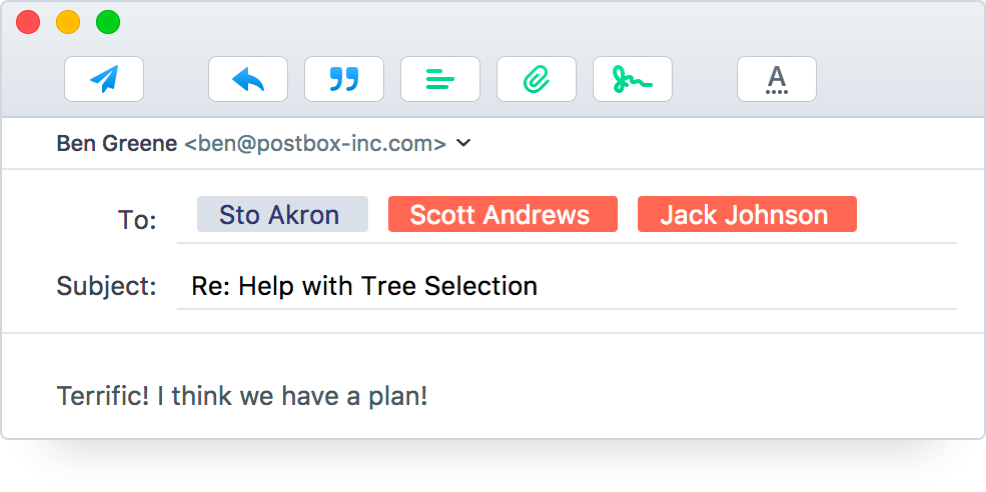
Use Case 1
If you work in a company or organization, you may want to make sure you don’t unintentionally send any messages to the outside world from your work account.
Check the Mark addresses not ending with: checkbox, and enter the domain name for the company or organization domain you want to stay within. (You can add fences for multiple domains if you like by entering their names in the field, separated by commas.)
Should you address a message outside the fenced domain(s), the address turns red to warn you.
Use Case 2
We often have multiple email accounts for different things, and it can be easy to send a message from the wrong account when you’re moving fast. Domain fencing can help prevent this.
Turn on Mark addresses when sending to: and enter any domain name(s) you don’t want to mistakenly send messages to using the account, again, domains separated by commas.
Should you address a message to any of the fenced domains, the address turns red to warn you.
As with any fence, of course, you’re free to “jump over” and send the message anyway if you want.