Overview
Message Filters can help automate your email workflow. Filters can run automatically on the Inbox when new messages arrive, or manually on all folders, and they can perform actions such as setting a Topic (or tag), moving a message, setting the status of a message, or playing a sound.
Here is an example of a filter that finds messages sent from Postbox or contains the word Postbox in the subject, and automatically adds a Topic and marks them as a Reminder:
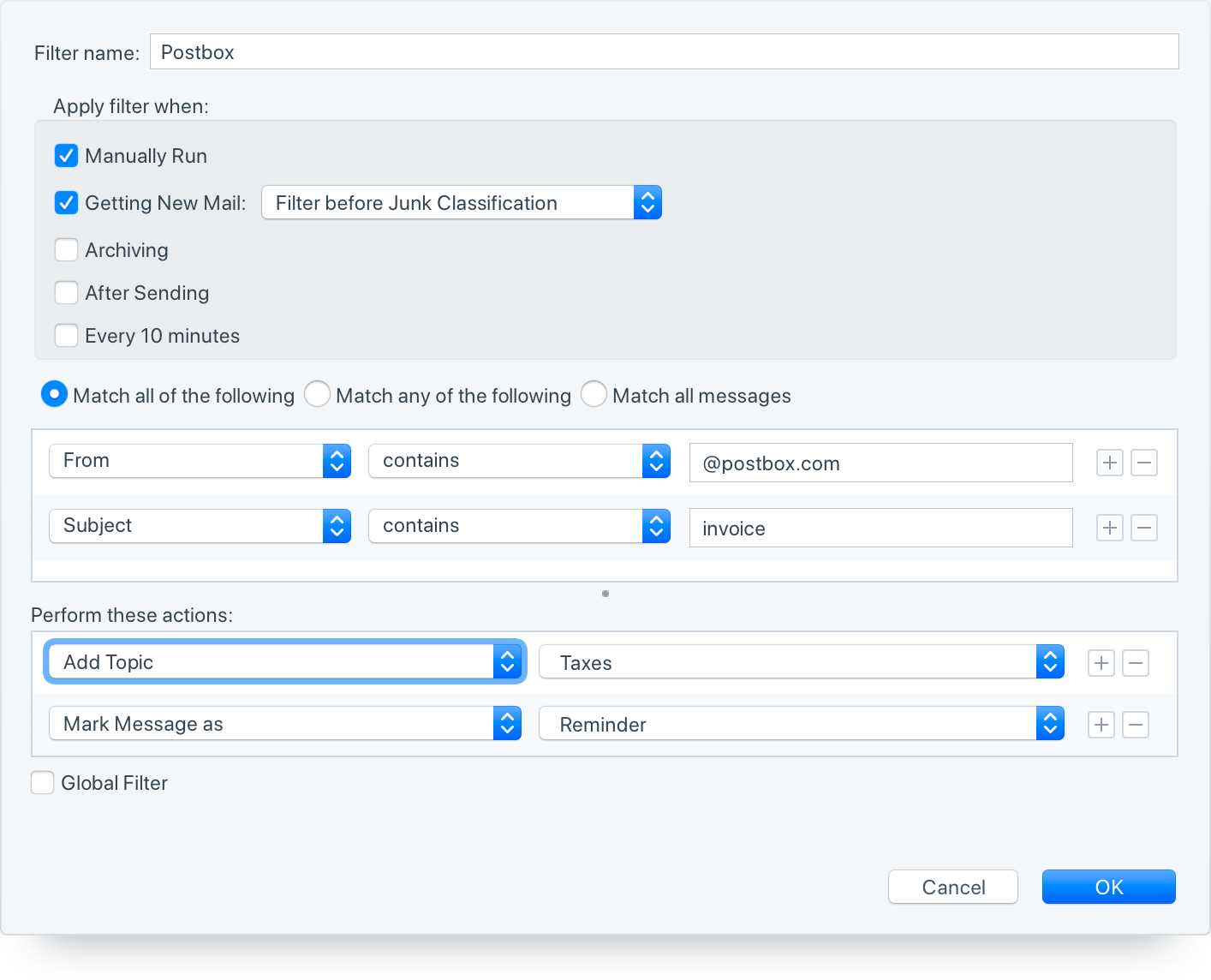
This is how the filter window reads: Match any message that is either from someone using a Postbox email address or mentions "invoice" in the message subject. With those messages, Add the topic “Postbox” and mark them as a “Reminder”.
Creating Filters
From the Tools menu select Message Filters..., select the account where you would like the filter to run, then click the New... button.
Give your filter a name, then select when you would like the filter to run:
- Manually Run – This will allow the filter to execute when manually run.
- Getting New Mail – The filter will run on new messages as they arrive in the Inbox, either before or after Junk Classification. Messages already in the Inbox will not be filtered unless the filter is manually run.
- Archiving – This will run the filter on a message as it is being archived.
- After Sending – This will run the filter on the message after it is copied to the Sent folder. Note that you must have Postbox set up to copy messages to the Sent folder in Preferences | Options > Accounts > [your account] > Copies & Folders in order for this filter to work.
- Every 10 minutes – Whereas standard filters will run automatically on new messages as they arrive, Periodic Filters will run filters on ALL messages in the Inbox, every 10 minutes.
Specify how the matching criteria will be run:
- Match all of the following – requires that all of the criteria must match for the filter to run. In the example above, the sender domain must contain "@postbox-inc.com" AND the subject must contain "Invoice."
- Match any of the following – allows any of the criteria to match for the filter to run. In the example above, the sender domain must contain "@postbox-inc.com" OR the subject must contain "Invoice."
- Match all messages – will run the filter on all messages
Next, set the actions to perform on the messages filtered.
Finally, select if the filter should run globally across all accounts. Note that this setting must be established during initial filter creation and it cannot be changed at a later time. However, you can make a copy of a filter and make that global.
NEW! Modifying Filters on the Fly
Once you've created a filter, you can add contacts to it without having to open the filter editor. Within a message, click a contact to bring up the Contact Card, click "add to filter," then select a filter from the pop-up menu.
Since filters can be set per account, the list of available filters will be determined by the account that the source message is in. Global Filters will display as an available option across all accounts. Note that this feature requires a specific account to be selected in the accounts pane vs. an account group.
If the contact in the message header is listed in the "From" field, then the contact will be added to the filter criteria as "From." The same applies to contacts listed in the "To" and "CC" fields.
When using the "add to filter" action, the filter conditionals will flip to "any" so that the filter will properly operate when more contacts are added to the filter.
This feature is particularly useful for adding new contacts to filters used for "blacklists" or "whitelists."
Running Filters on Specific Messages
If you'd like to run Message Filters on a particular message, first select the message and then navigate to Tools > Run Filters on Message.
Additionally, if you'd like to run filters on a group of messages, select them, and navigate to Tools > Run Filters on Selected Messages
Interesting Things You Can Do with Filters
Filter Criteria - by Address Book group
This enables you to create a custom address book group, such as the executive team at your workplace, and then filter messages based on that group. For example, if a message comes in from a senior executive in that group, you could send it to a special folder, or apply a Topic such as "Hot" or "Exec" team.
Filter Criteria - by Message Body
Previously we could only filter by header information, such as subject, date, etc. Now you can inspect the contents of a message, and filter by that.
Filter Criteria - by Topic
This is particularly useful when setting up advanced workflows. For example, you could manually run a Filter on a folder that contains Topic: "High" AND Status: "Replied" and then perform an action, such as marking the message as Pending or moving it to another folder.
Filter Action - Remove Topic
In the example above, you can change a Topic by first removing the topic, "High," and then assigning a new Topic, "Medium."
Filter Action - Play Sound File
You can now have a filter action play a specific sound file. For example, you could play a specific sound for all Status: New messages that arrive within a specific account.
Filter Action - Run AppleScript
This could get really interesting! For example, you could set an AppleScript file to open or close other applications based on the subject line of a message. In theory, this would allow you to control Scripts on remote machines if Postbox is up and running on that machine.
Note that AppleScript support is only available on macOS.
Periodic Filters
This option allows you to create "clean-up filters" that can run automatically on the Inbox to process older messages. For example:
- check for messages that are older than 7 days, then archive them
- check for messages that contain a Topic, then move them to a folder
- check for messages where status is replied, then set the status to Pending
Tech Notes:
- Filters can only be run automatically on the Inbox, however, filters can be manually run on all folders.
- Only new filters can be made Global. An existing filter cannot be converted to Global once created. However, you can copy a filter and make the new filter Global.
- For Sent filters to run Postbox must be set up to copy messages to the Sent folder in Preferences | Options > Accounts > [account name] > Copies & Folders.
- Periodic filters will run on ALL Inbox messages, not only new messages.