Overview
One of Postbox's most powerful features is the Focus Pane, which is accessible by using the slider control in the status bar, or by selecting View > Show > Focus Pane.
The Focus Pane lets you focus on the job at hand by filtering out — temporarily hiding — everything else. You target what it is you do want to see using four different types of criteria:
- Attributes — let you find messages with certain characteristics.
- Favorite Topics — let you find messages marked with the desired topic.
- Favorite Contacts — let you find messages written by specific people.
- Date — let you find messages by when they were sent or received.
You can combine items in the Focus Pane to display messages that meet multiple criteria. This allows the Focus Pane to zero in on messages with incredible specificity.
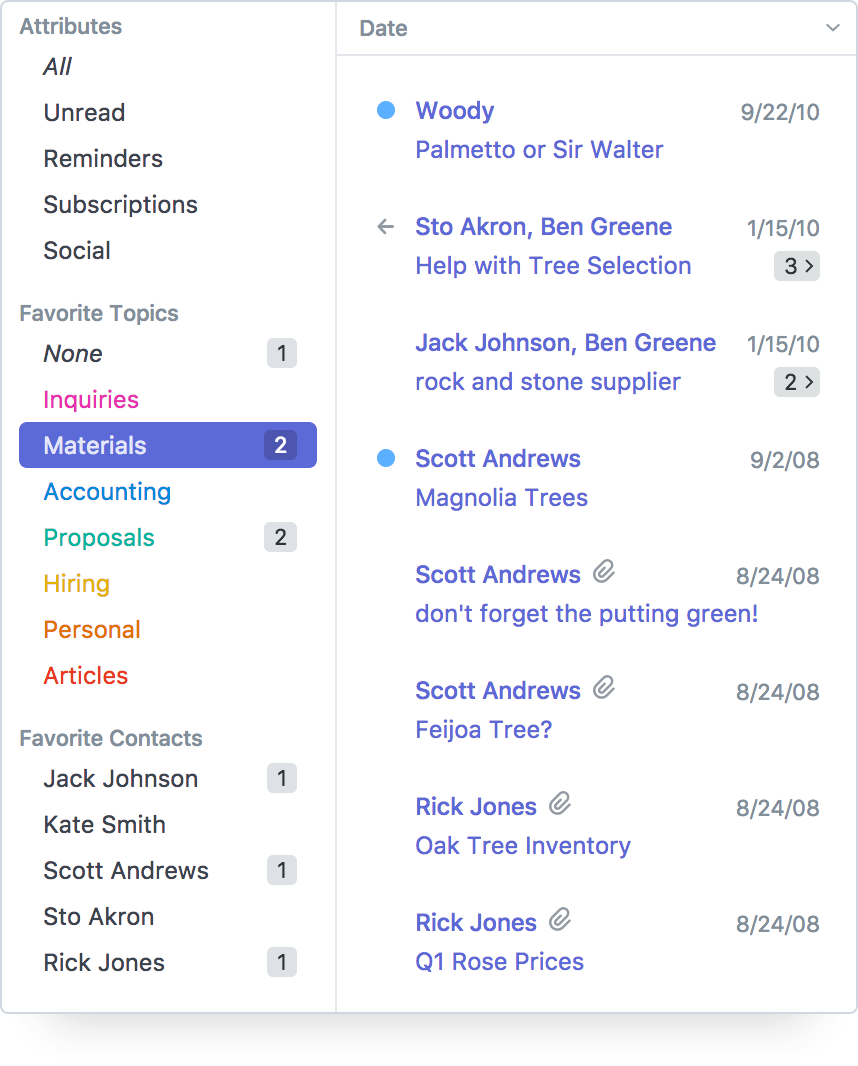
Tip: You can select the attributes you want in the Focus Pane by right-clicking in the Attributes area and checking the desired attributes from the popup menu.
After selecting the first Attribute, Favorite Topic, Favorite Contact, or Date, command-click (macOS)/ctrl-click (Windows) each additional criterion that identifies the messages you want to see.
You could focus on, for example:
- messages from several Favorite Contacts.
- unread messages about a Favorite Topic from a Favorite Contact within a specific time window.
Tip: You can view a set of Focus Pane selections in a tab by right-clicking the Focus Pane and selecting Open in New Tab.
Attributes
- All — all messages regardless of attribute
- Has Attachment — messages that have a file attached
- Unread — messages you haven't yet read
- Read — messages you already have read
- Replied — messages you've replied to
- Not Replied — messages you haven't replied to
- Pending — messages marked as Pending
- Not Pending — messages that aren't marked as Pending
- Reminders — messages you've marked as Reminders
- Not Reminders — messages you haven't marked as Reminders
- Subscriptions — messages that contain a special tag called “List-Unsubscribe” in their header. This attribute makes it easy to isolate list messages when you have some reading time when you want to delete unwanted list messages, and for unsubscribing.
- Social — messages sent to you from accounts at Twitter, Facebook, LinkedIn, Google+, about.me, Nextdoor, Tumblr, and Pinterest.
- To Me Only — messages addressed exclusively to you
Favorite Topics Focus Pane Tips
- You can reorder Favorite Topics by dragging and dropping them to the desired location.
- You can assign a topic to a message or set of messages by dragging and dropping them onto a Favorite Topic.
- If you select a Favorite Topic and compose a new message, the topic is automatically assigned to the message. The topic is now also automatically entered into the Search field in the Compose Sidebar in case you need to refer to related messages as you compose the new one.
- The nine numeric keys at the top of the keyboard are automatically assigned to the first nine Favorite Topics without having to re-launch Postbox.
- Topics don't have to be Favorite Topics, but they do to appear in the Focus Pane. To make a topic a favorite, right-click the topic's bubble in a message, or go to Postbox (macOS)/Tools (Windows) > Preferences/Options > Display > Topics and check the topic's Favorite bullet.
- A Favorite Topic's color can be set via a contextual menu item.
- Using the Open in New Tab contextual menu item, you can open a new tab containing all of a Favorite Topic's messages.
Favorite Contacts Focus Pane Tips
- To make a contact a favorite:
- click on the contact's name in a message header and check the Favorite Contact box, or
- drag the contact name from the message header to the list of Favorite Contacts in the Focus Pane.
- Right-click the contact, then select which email addresses to filter on in the contextual menu
- Reorder your Favorite Contacts by simply dragging and dropping them to the desired location.
- To filter your messages by contact, click on a Favorite Contact to see messages from that person. Select Show All Folders in the Accounts/Folder pane to see every message from that contact.
- To remove a contact from the list of favorites, right-click on the contact in the Focus Pane and select Remove from Favorites. Alternatively, click on the contact in a message header and uncheck the Favorite Contact checkbox.
- Select multiple Favorite Contacts and then right-click one to select Compose — a new message is created addressed to the currently selected contacts.
- The number of unread messages from a Favorite Contact is displayed to its right in the Focus Pane.
- Using the Open in New Tab contextual menu item, you can open a new tab containing all of a Favorite Contact's messages.