Quote Mode
Postbox's Quote Mode works similarly to all other email clients on the market. For formal communications (for example, from a law firm) we recommend using Quote mode.
Summarize Mode
Postbox's "Summarize" visually cleans up e-mail threads, making them easier to read digest. When you reply or forward a message in Summarize mode, Postbox will quote the conversation in a simple, easy to read format. This allows the recipients of messages you send to enjoy Postbox's clean and professional-looking reformatting.
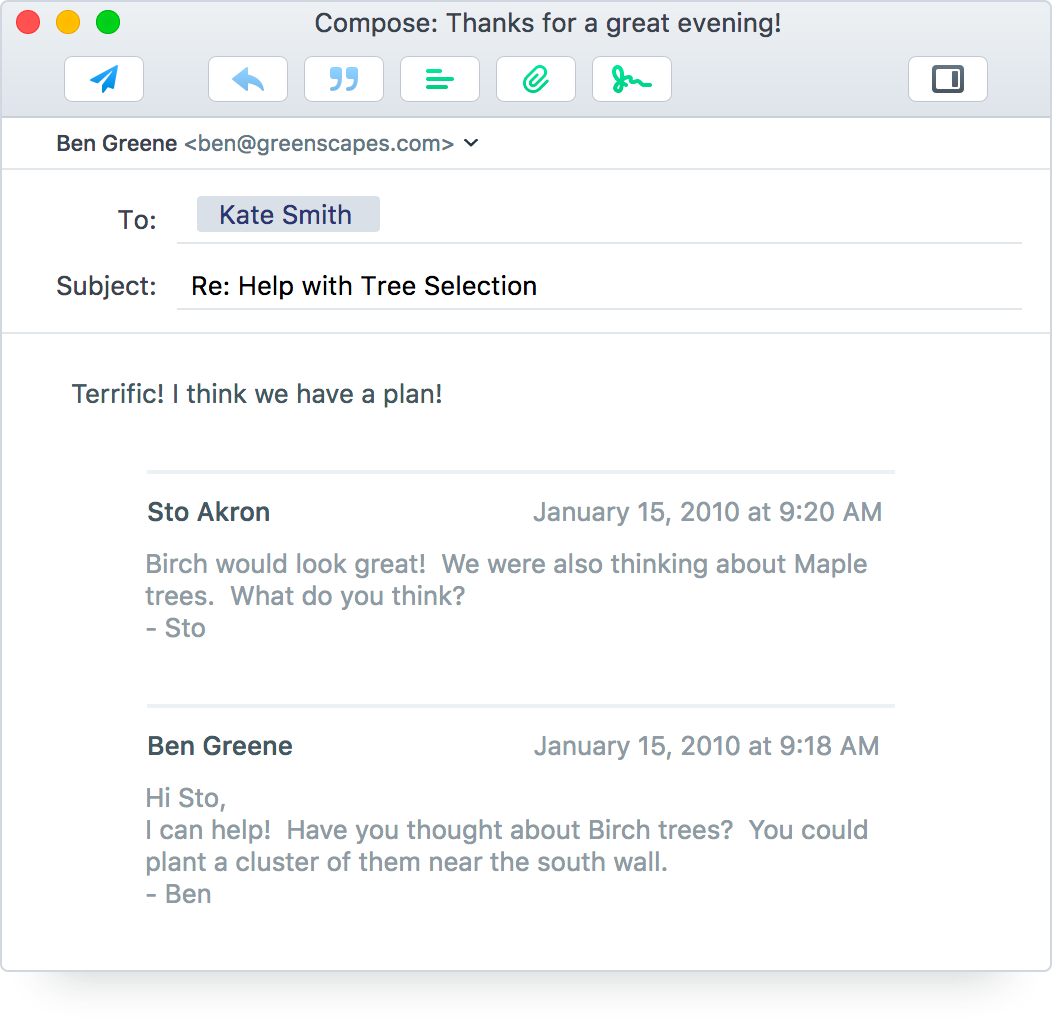
Signatures from previous messages will be removed from Summarize mode so that you can focus on the message content. Generally, Summarize mode is more appropriate for informal or team communications within your own company.
Switching Between Modes
You can use Quote toolbar button to switch back to the standard format, and the Summarize toolbar button to switch back to the summarize reply format.
You can set the default summarize behavior (Quote, Summarize or last used) on a per identity basis under Preferences > Accounts > [account name] > Composition.
Summarize can be disabled for all accounts by replying to a message and pressing the Quote toolbar button to switch to the standard view. Because all identities default to the last used Summarize setting, this action will cause all of your identities to default to the traditional view.
Advanced Configuration
By default, Postbox will summarize (at most) five messages, with the newest messages first when summarizing. To change these behaviors, go to Preferences > Composition > Advanced.
You can also set the summarize order to display either the oldest or newest messages first.
Summarize is proactive about gathering the messages it needs from the Sent folder. Additionally, if you would like the Postbox indexer to look for new messages within a storage folder (so that they can appear in Summarize), then simply right-click the folder, select Properties… from the contextual menu, and select Check this folder for new messages. This has the side benefit of improving Conversation View, particularly if you do a lot of server-side filtering.
Tips for Using Summarize
- You can more narrowly focus a Summarized Reply by first selecting an individual message in Conversation View (a blue outline will glow around the selected message) before clicking the Reply button.
- You can set the default Summarize behavior (Quote, Summarize or last used) on a per identity basis under Preferences or Options > Accounts > [your desired account] > Composition and setting the preference for Automatically quote the original message when replying… By.
- You can control whether profile pictures are included in Summarized Replies on a per identity basis by going to Preferences or Options / Accounts / [your desired account] / Composition and setting the preference for Include contact pictures for each participant when summarizing.
- You can control the number of messages to be included in Summarized Replies by going to Preferences or Options / Composition / Advanced and setting the preference to Include at most # messages when summarizing. On this panel, you can also set a preference to display either the oldest or newest messages first.
- If you wish to not use Summarize, simply toggle the Quote button in the toolbar. Postbox will default to the last preference selected for all future emails. Click the Summarize button in the toolbar to revert back.
- Note that Summarize is disabled for plain text composition. We are interested in supporting plain text mode in a future release but have not found a visualization for summaries in plain text mode that we felt would provide a compelling experience for plain text users.
Additional Resources