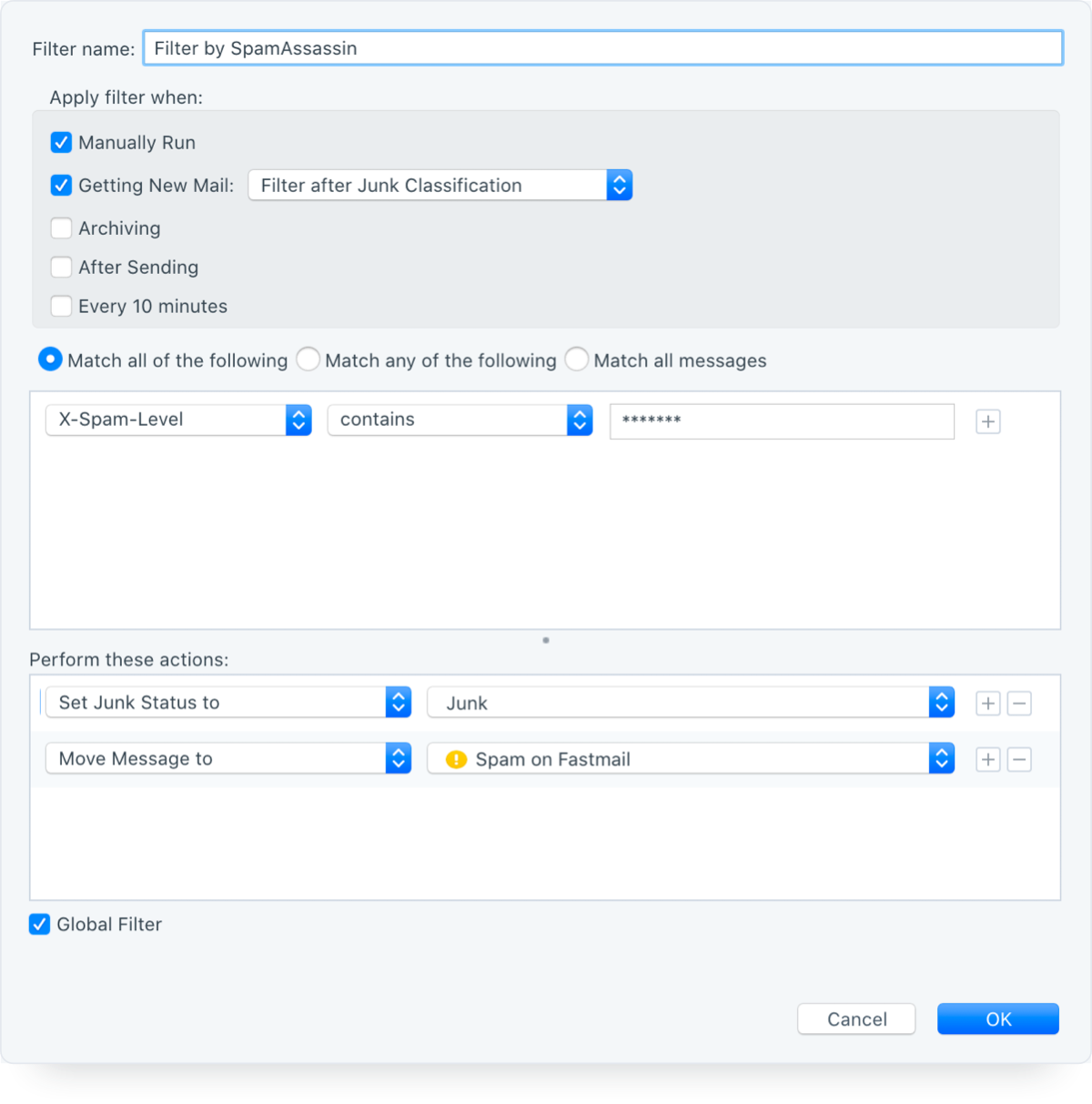Here's how to filter messages that have a high SpamAssassin score into Postbox's Junk folder.
1) Navigate to Postbox's Tools menu > Message Filters... then create a new filter in the desired account.
2) In the criteria section, select the first pulldown menu and select Customize... which is the last option.
3) In the top field, enter:
X-Spam-Level
then click the Add button. This will add "X-Spam-Level" to the list (which will probably be empty).
Then click the OK button.
4) The next menu allows you to specify the criteria that must be met. Choose Contains and then add some asterisks to the text area next to it. The more stars present in this header, the higher the SpamAssassin score. A message with a 7 or more score is almost always spam, so you will probably want to add 7 asterisks to start with. If you find that this is not catching enough spam, you may wish to reduce the number of asterisks.
5) Now, we need to define an action to be performed when a message meets the criteria we have just specified. Choose Move Message To, then select where you want to move it.
The SpamAssassin filter should now be applied to any new messages that you receive.